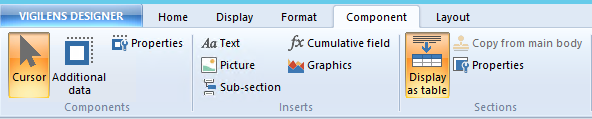meta data for this page
Report Designer
Layouts examples:
Exemple 1:
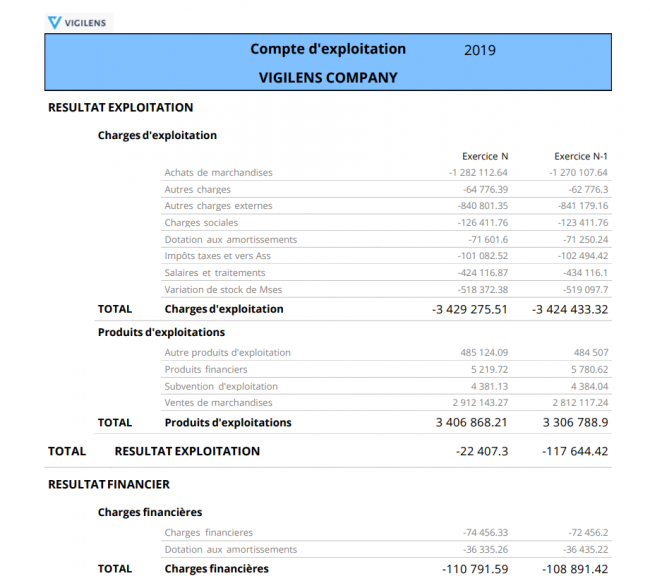
Exemple 2:
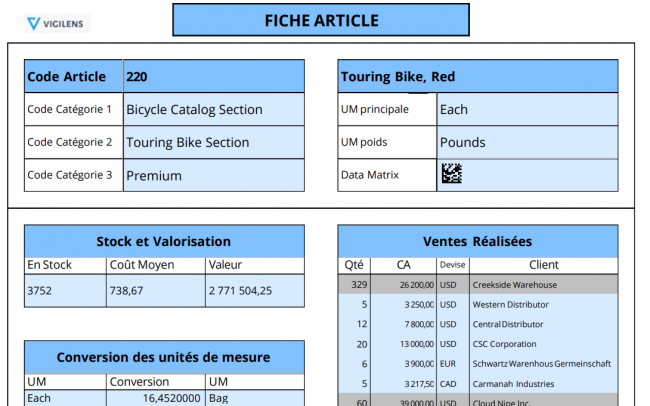
Exemple 3:

Presentation
The Report Designer is dedicated program that allow you to create a layout for your report.

Panels
Sections panel

This panel allows you to add or delete the different sections of the document: general header, footer, break section etc…
If you uncheck one of the sections, you will not just hide it, but remove its content.
There's a Body section that doesn't appear in the list, since it's the main body, you can't delete it.
Database fields panel

This panel lists all usable fields (table, subqueries or calculated) and allows you to drag and drop them on the layout.
Menus
Vigilens designer

This quick menu offers some common printing actions, as well as a Cursor icon to deselect the current tool.
Home

This menu offers :
- classic printing and editing tools
- default font setup
- report grid configuration


The grid is “magnetic”: when objects are moved with the mouse, they “stick” to the grid, whether it is displayed or not. If one wants to move an object finely without it being on the grid, it is necessary to use the options of the object (see below).


Display

Display
You can have a cover page added to your report. These buttons toggle between editing the cover page and the data page.

the last button is used to display or not the grid.

Grid on:

Grid off:

Tool Bar

Hide or show Sections panel and Database fields panel
Zoom

Choice of zoom level, with the possibility of automatic adjustment to display either the entire page on the screen, or adapt the zoom level to have the full width of the report in the editing screen.
Full width zoom :

Full page zoom :

Format

Fields basic format parameters: font options, text alignment, conditional formatting.
To access all the parameters of a field, select it > right click > Properties or go to the Components menu > Properties
Component
Layout

Align

These buttons can only be used when several items are selected simultaneously. To make a multiple selection, hold down the shift button and click successively on all the objects of the selection. Only objects from one and the same section or sub-section can be selected simultaneously.
The last selected object is used as the reference.
Setup

Make width, height or both equals.
As for Align tool, this menu requires to have at least 2 objects selected, the last one being the reference.
Center within section

Order