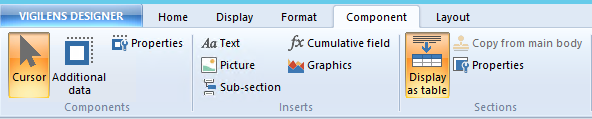meta data for this page
This is an old revision of the document!
Components Menu
Components
Cursor
 Allows you to deselect a previously selected tool
Allows you to deselect a previously selected tool
Addtionnal Data

After clicking this button, select an area on the report to add a field such as the page number, the date or time of the day of printing, or the name of the user.
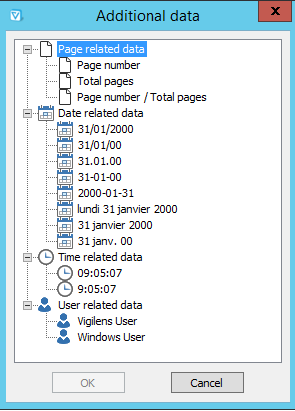
Properties

Gives access to all the parameters of the selected object.
For a field
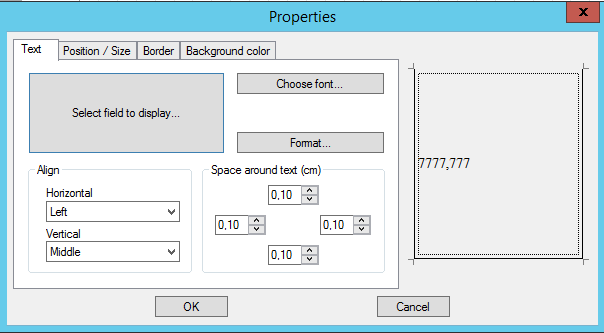
The Select field to display button is used to select/modify the field :
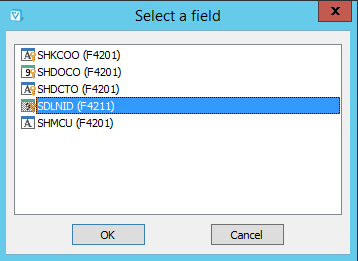
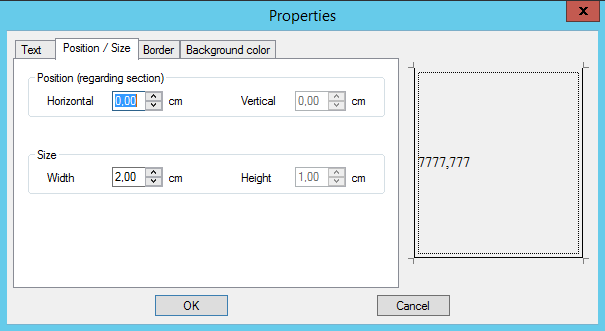
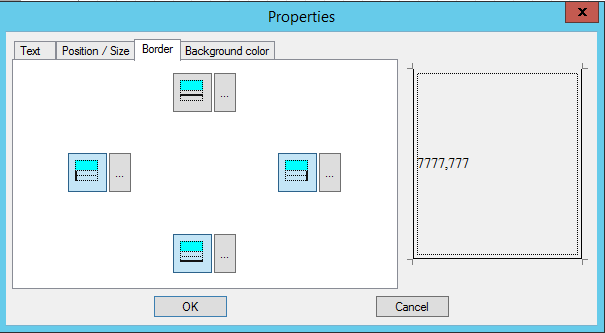
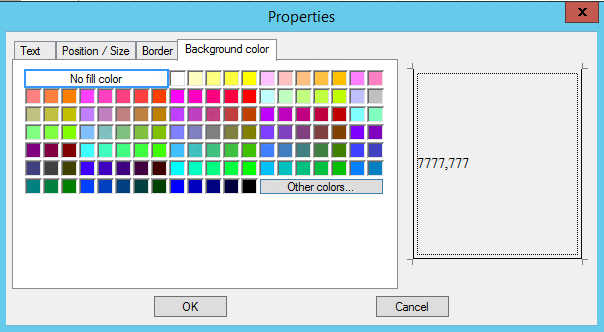
For a section
In the properties of a section, in addition to the classic Position/Size, Border and Background color tabs, there is the Section tab, which allows you to manage page breaks and titles display.
Allowed options depend on the section type.
for Body section:
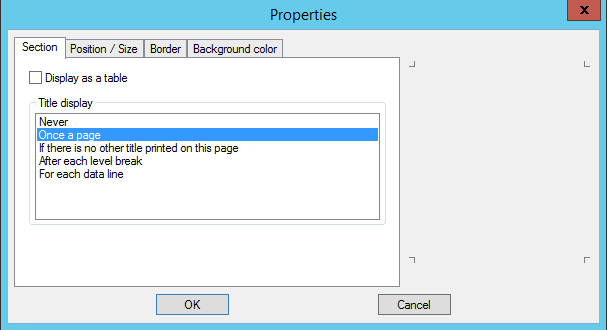
for Level break header:
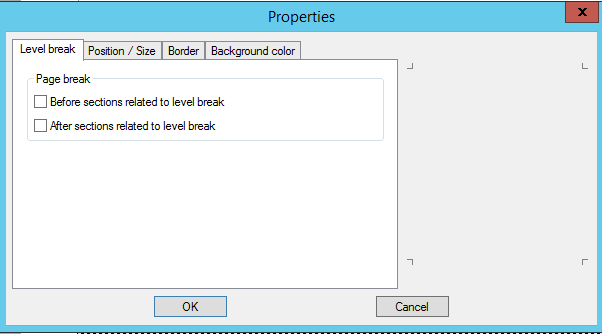
Inserts
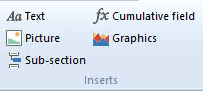
Text
 Allows the addition of a static label on the report.
Allows the addition of a static label on the report.
This type of object has the same properties as a field, except that the label is typed while fields are chosen in a list.
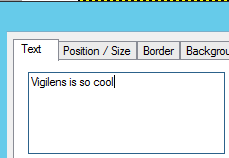
Picture

Allows you to add an image. This image can either be left on the server or incorporated into the report. In the properties of a sub-section, in addition to the classic Position/Size, Border and Background tabs, there is a Picture tab, which gives access to the specific properties of this type of object.
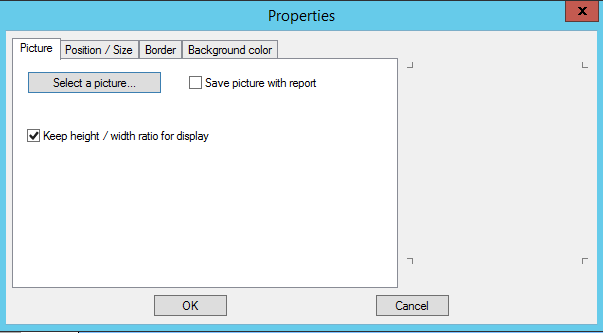
Sub-section

At the time of report construction, it is possible to add a sub-section with data from another report.
After clicking the Subsection button, a location on the report design must be selected. Vigilens then asks which query should be called.
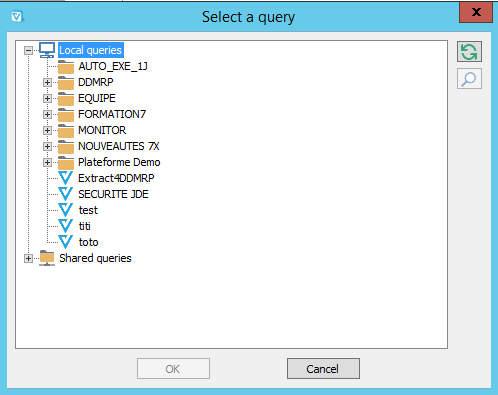
In the properties of a sub-section, in addition to the classic Position/Size, Border and Background color Frame tabs, there is the Link to Query tab. It allows you to change the query called by the sub-section and to specify the values of the parameters when calling this subquery.
Cumulative field
Graphics
Sections
Display as Table
Copy from main body
Properies
#WORKINPROGRESS SYR